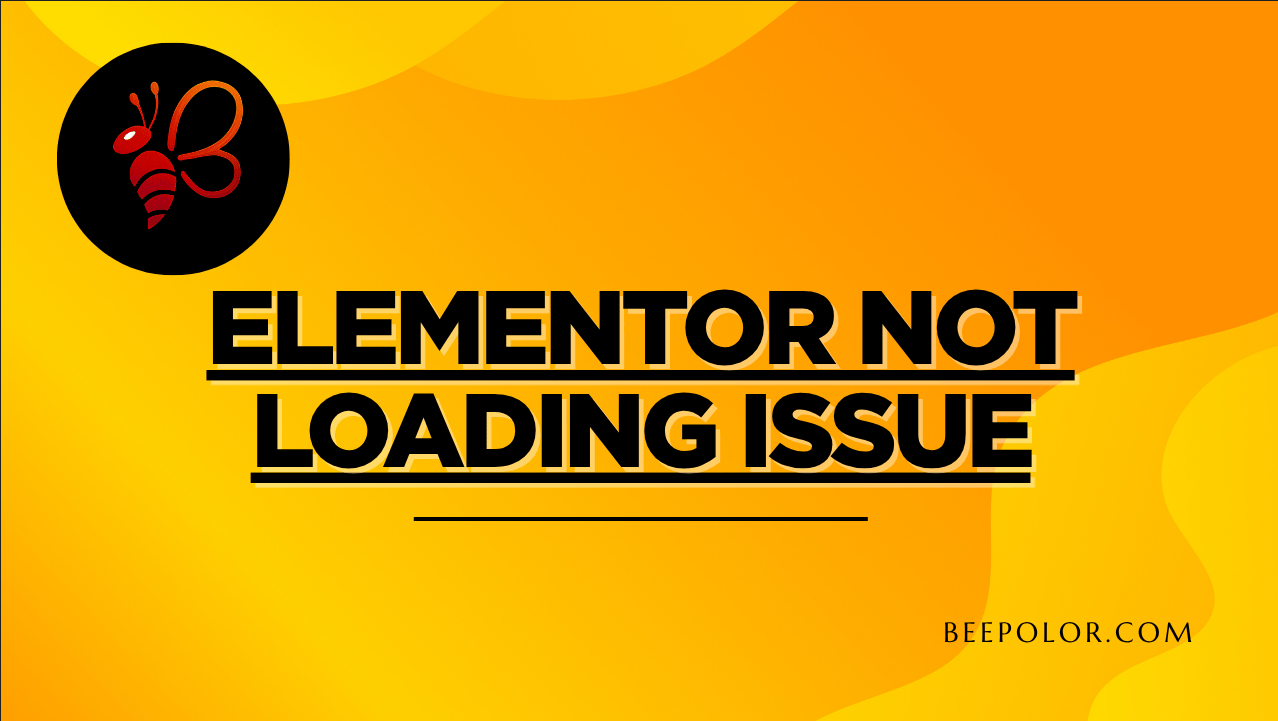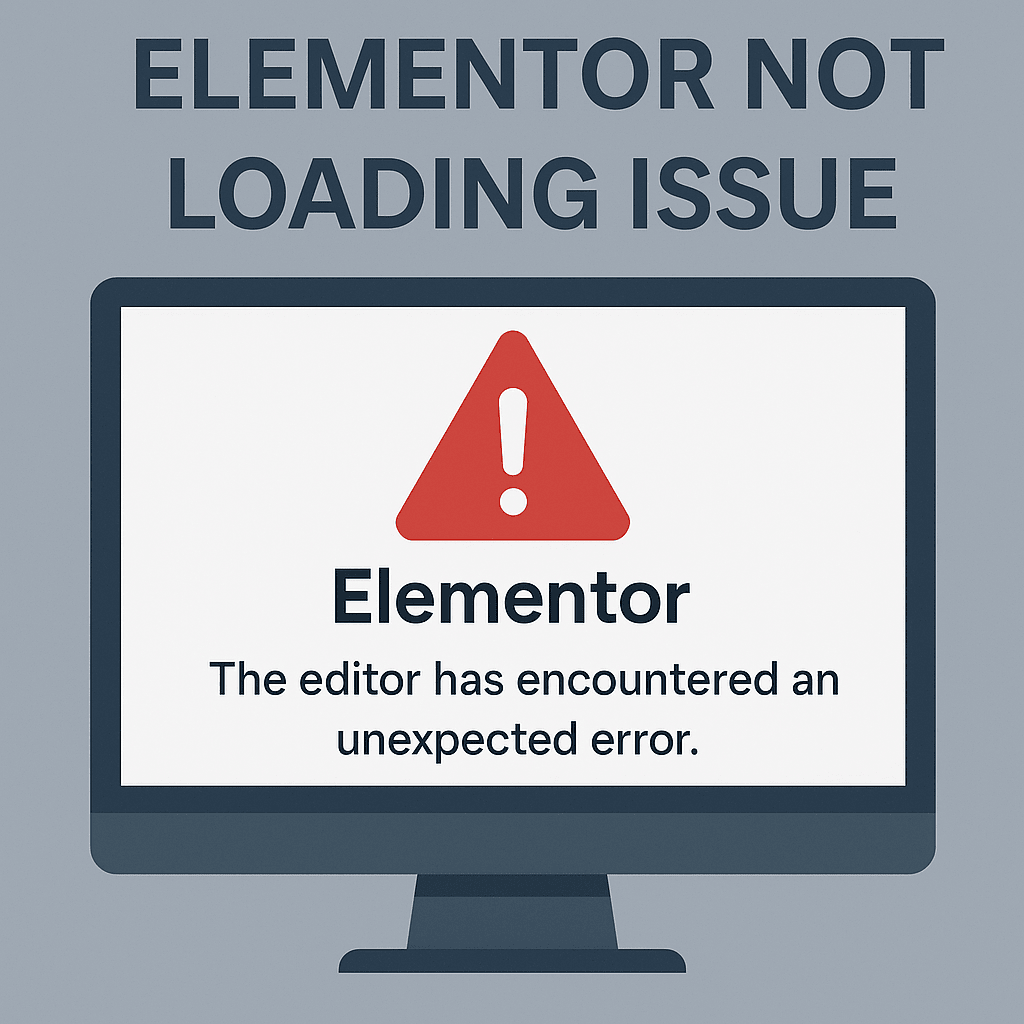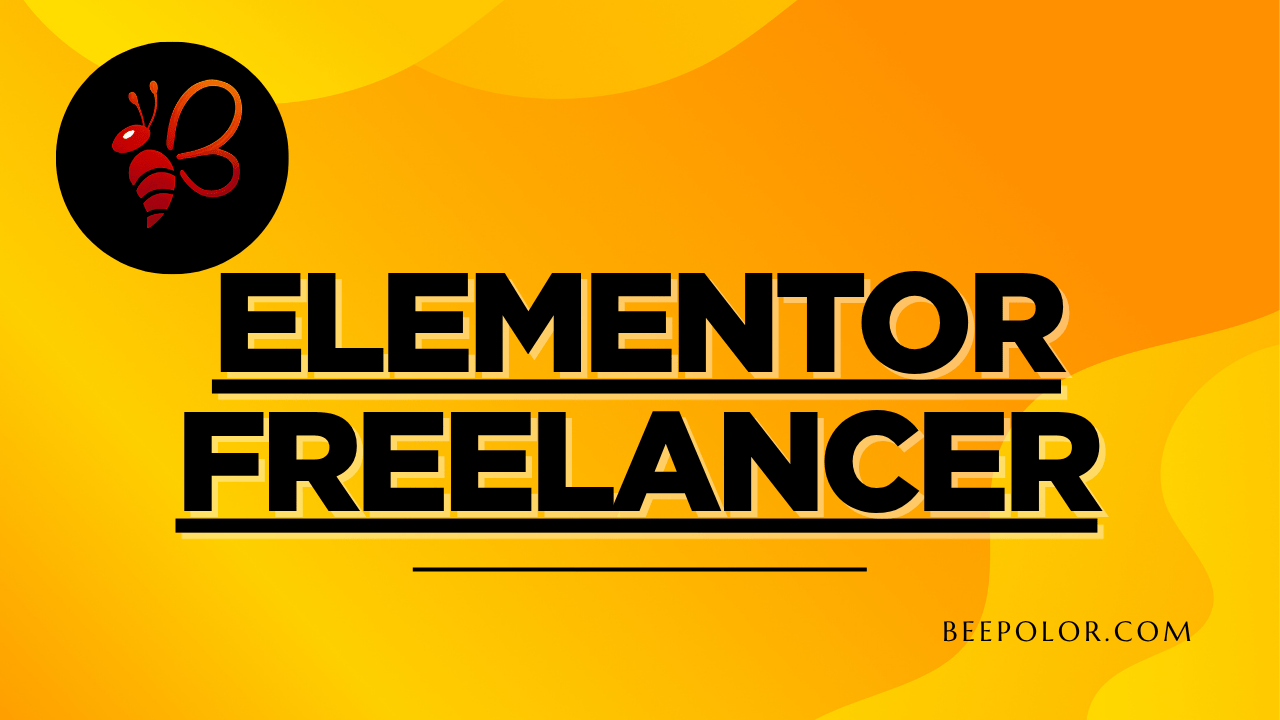If you’re a WordPress user, chances are you’ve encountered the dreaded Elementor not loading issue at least once. You open the editor, expecting to design your page, but instead, you’re stuck with a spinning wheel or a blank screen.
This problem can be incredibly frustrating, especially if you’re working on a client project or updating your own business site. The good news? The Elementor not loading problem can usually be solved without too much hassle — if you know where to look.
In this guide, we’ll cover:
- The most common causes of Elementor failing to load
- Proven solutions to get it working again
- Preventive measures so the issue doesn’t return
- Real-world tips from website design experts
Why Does the Elementor Not Loading Issue Happen?
Common Causes Explained
- Plugin Conflicts – Another plugin might be interfering with Elementor’s scripts.
- Outdated Versions – Using an older version of Elementor or WordPress can cause compatibility issues.
- PHP Memory Limit – Elementor requires sufficient server memory to function smoothly.
- Browser Cache Problems – Cached files can stop the editor from loading correctly.
- Server-Side Restrictions – Some hosting providers impose limits that can block Elementor.
- Corrupted Files – Broken theme or plugin files can disrupt the loading process.
Step-by-Step Fix for Elementor Not Loading Issue
1. Check for Plugin Conflicts
- Temporarily disable all other plugins except Elementor and Elementor Pro.
- If Elementor loads fine, reactivate plugins one by one to find the culprit.
2. Update Everything
- Update WordPress to the latest stable version.
- Update Elementor and Elementor Pro (if applicable).
- Update your theme, especially if it’s page-builder-compatible.
3. Increase PHP Memory Limit
Many Elementor problems stem from insufficient memory.
- Access your hosting control panel.
- Increase PHP memory limit to at least 256M in
wp-config.phporphp.ini.
4. Clear Browser and Site Cache
- Clear your browser cache or try a different browser.
- Clear any caching plugin data (e.g., WP Rocket, W3 Total Cache).
5. Check Server Compatibility
Elementor recommends:
- PHP version: 7.4 or higher (preferably PHP 8+ for speed and security)
- MySQL version: 5.6+ or MariaDB 10+
- Memory limit: 256MB or higher
6. Switch to a Default Theme
If your theme is outdated or coded poorly, Elementor may fail. Temporarily switch to Hello Elementor or Twenty Twenty-Four and test again.
Preventing Future Elementor Loading Problems
Keep Everything Updated
Set a routine to update WordPress core, plugins, and your theme regularly.
Use Quality Hosting
Cheap hosting often leads to server timeouts. Opt for a hosting provider that offers Elementor-compatible environments.
Avoid Overloading with Plugins
Each plugin you add increases the chance of conflicts. Keep only essential ones.
Optimize Database and Clean Cache
A bloated database can slow down your site and cause loading issues. Clean it periodically using tools like WP-Optimize.
When to Seek Professional Help
If you’ve tried all the steps above and Elementor still won’t load, it might be a deeper issue with your site’s configuration. This is when it’s worth contacting a WordPress expert who can diagnose and fix the problem quickly.
💡 Place an order for your desired website or troubleshooting service at Beepolor.com.
You can also order via our trusted Fiverr profile — perfect if you prefer working through a well-known freelance platform.
Elementor Not Loading Issue – Quick Troubleshooting Checklist
Before contacting support, check the following:
- ✅ All plugins updated
- ✅ WordPress core updated
- ✅ PHP memory limit at least 256MB
- ✅ Browser cache cleared
- ✅ No plugin conflicts detected
- ✅ Compatible theme activated
Real-World Tips from Professionals
- Test on Staging First: Never troubleshoot on a live site without a backup.
- Disable Browser Extensions: Ad blockers or script-blocking extensions can sometimes interfere.
- Monitor Console Errors: Use your browser’s developer tools to check for JavaScript errors.
Frequently Asked Questions (FAQs)
Why is Elementor not loading after updating WordPress?
Updates can sometimes introduce compatibility issues. Make sure all your plugins and your theme are updated alongside WordPress.
Does my hosting affect Elementor loading speed?
Absolutely. Elementor is resource-intensive, so using reliable hosting with higher PHP limits can prevent loading issues.
Can Elementor not loading be caused by my theme?
Yes. If your theme’s scripts conflict with Elementor, the editor may not open properly.
Will switching to Elementor Pro fix the problem?
Not necessarily. The loading issue usually relates to server settings, conflicts, or outdated files — not whether you’re using the free or Pro version.
Should I reinstall Elementor?
If other fixes fail, deleting and reinstalling Elementor can replace corrupted files.
What’s the best PHP version for Elementor?
PHP 8.0 or higher is recommended for speed and compatibility.
Final Thoughts
The Elementor not loading issue can be frustrating, but it’s almost always fixable with the right troubleshooting steps. By keeping your WordPress environment updated, ensuring server compatibility, and minimizing conflicts, you can prevent the problem from recurring.
Whether you’re a DIY website owner or a business looking for professional help, addressing the root cause will save you time and stress.
If you need expert help building or fixing your site, place an order directly at Beepolor.com or order via our trusted Fiverr profile for quick, reliable service.