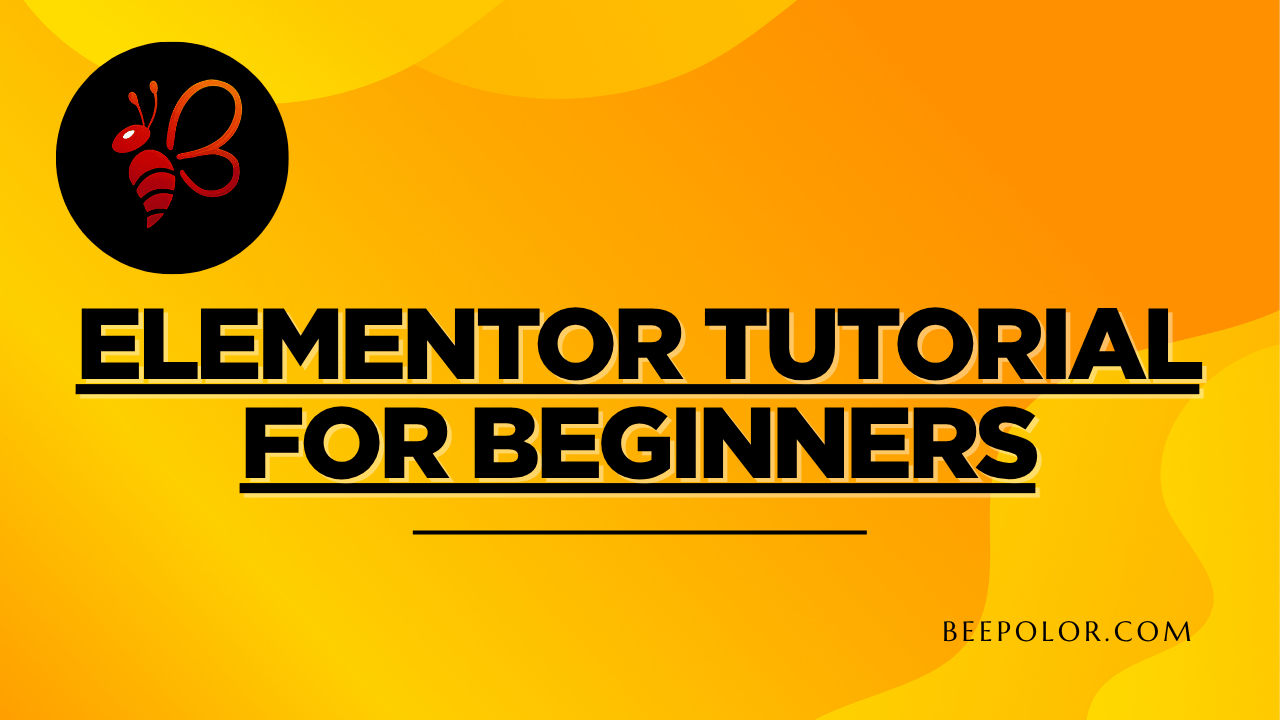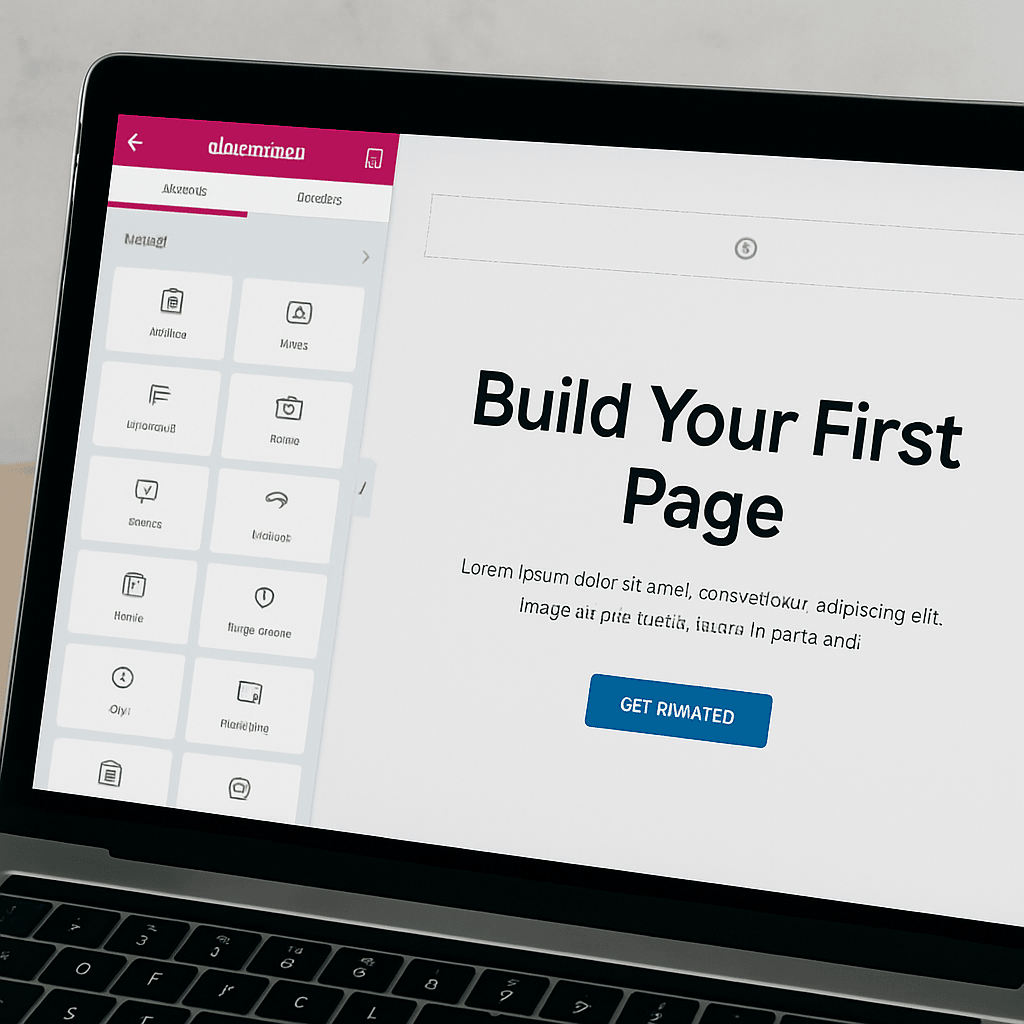If you’re looking to build a professional website without learning how to code, Elementor is one of the best tools you can use. Known for its simple drag-and-drop interface and powerful design features, Elementor allows anyone — from complete beginners to advanced designers — to create stunning, functional websites quickly. In this Elementor tutorial for beginners, we’ll walk you through exactly how to start using Elementor, design your first website, and set it up for success. Whether you’re a business owner, blogger, or freelancer, this guide will help you create a website that not only looks amazing but also attracts and converts visitors.
Why Choose Elementor as a Beginner?
When you’re just starting with website building, you want a tool that is:
- Easy to learn – No coding skills required.
- Visually intuitive – Design with drag-and-drop tools.
- Flexible – Create any type of website: business, blog, eCommerce, portfolio.
- SEO-friendly – Built-in settings that support better search engine rankings.
- Affordable – Offers a free version and a Pro version with more advanced features.
Elementor checks all these boxes, making it one of the most popular website builders for WordPress users worldwide.
Getting Started with Elementor
Before you can use Elementor, you need:
- A domain name – Your website’s address (e.g., yourbusiness.com).
- Web hosting – A service that stores your website and makes it accessible online.
- WordPress installed – Elementor is a WordPress plugin.
- Elementor plugin – Either the free version or Elementor Pro.
Installing Elementor
- Go to your WordPress Dashboard.
- Navigate to Plugins → Add New.
- Search for Elementor.
- Click Install Now, then Activate.
You’re ready to start designing.
Understanding the Elementor Interface
When you click Edit with Elementor on a page, you’ll see:
- Widgets Panel (Left Side) – All the elements you can add: text, images, buttons, forms, videos, and more.
- Live Preview (Center) – Shows your website as you design it.
- Settings Panel (Bottom Left) – Control page layout, style, and responsive settings.
Creating Your First Webpage with Elementor
Let’s walk through the process step-by-step.
Step 1: Add a Section
Click the plus (+) button to add a new section.
Choose a structure — for example, one column for a hero section or multiple columns for different layouts.
Step 2: Add Widgets
From the left panel, drag elements into your section:
- Heading – For your main title.
- Text Editor – For paragraphs.
- Image – For photos or graphics.
- Button – For call-to-actions (CTAs).
Step 3: Customize Style
Click on any element to change:
- Colors
- Typography (fonts and sizes)
- Backgrounds
- Spacing (margins and padding)
Step 4: Set Responsive Design
Click the responsive mode icon to adjust how your site looks on:
- Desktop
- Tablet
- Mobile
Step 5: Save and Publish
Once you’re happy with your design:
- Click the green Publish button.
- Your page is live!
Elementor Templates for Beginners
Elementor comes with ready-made templates you can use and customize. This is a great starting point for beginners.
How to Use a Template
- Click the Folder Icon in Elementor.
- Browse templates in the Template Library.
- Click Insert to load it into your page.
- Replace the content with your own text and images.
Adding Key Website Pages
For a professional site, you’ll need:
- Homepage – The main landing page.
- About Page – Share your story and brand values.
- Services Page – Describe your offerings.
- Contact Page – Make it easy for visitors to reach you.
- Blog Page – Optional, for content marketing and SEO.
SEO Best Practices for Beginners Using Elementor
To make sure your site can be found on Google:
- Use one H1 tag per page for the main title.
- Add H2 and H3 subheadings to structure your content.
- Write clear, keyword-rich page titles and meta descriptions.
- Add alt text to all images.
- Keep page speed fast by optimizing images.
Elementor Free vs Elementor Pro
- Free Version – Great for simple websites.
- Pro Version – Includes advanced widgets, theme builder, popup builder, WooCommerce integration, and more design control.
Building Your Website with Professional Help
If you want your website done right from the start — fully designed, SEO-ready, and optimized for conversions — you can hire a professional Elementor expert.
You can place an order for your desired website at Beepolor.com.
I’ll design a site that reflects your brand, works across all devices, and helps you get results.
You can also order via my trusted Fiverr profile, giving you the option to work through a secure freelance platform.
Common Beginner Mistakes with Elementor
- Overcomplicating layouts – Keep it clean and simple.
- Using too many fonts and colors – Stick to your brand style.
- Forgetting mobile optimization – Always check responsive mode.
- Not backing up your site – Use a backup plugin to protect your work.
Tips for Making Your Website Stand Out
- Use high-quality images – First impressions matter.
- Add testimonials – Build trust with potential customers.
- Include clear CTAs – Guide visitors to take action.
- Focus on speed – A slow site can lose visitors quickly.
LSI Keyword: Elementor for Business Websites
Elementor isn’t just for personal blogs. It’s powerful enough for:
- Small business websites.
- eCommerce stores with WooCommerce.
- Portfolios for creative professionals.
- Landing pages for marketing campaigns.
FAQs – Elementor Tutorial for Beginners
Q: Do I need coding skills to use Elementor?
A: No. Elementor is designed for non-coders, though basic HTML/CSS can help for customizations.
Q: Is Elementor free?
A: Yes, there’s a free version. Elementor Pro offers more features.
Q: Can I create a mobile-friendly website with Elementor?
A: Yes, you can customize layouts for mobile and tablet views.
Q: How do I make my Elementor site SEO-friendly?
A: Use structured headings, optimize images, and follow Google’s SEO best practices.
Q: Can I switch themes after using Elementor?
A: Yes, but you may need to adjust layouts after switching.
Q: Is Elementor good for eCommerce?
A: Yes, with WooCommerce integration, you can create a fully customized online store.
Final Thoughts
Building your first website with Elementor is easier than you think. This Elementor tutorial for beginners has shown you how to install the plugin, design pages, customize styles, and optimize for SEO — all without touching code.
If you’d like a professionally designed, SEO-optimized Elementor website for your business, visit Beepolor.com or order via Fiverr to get started today. With the right design, your website can be your most powerful business asset.